So what have Microsoft introduced now? Lets presume that you have 2 DHCP servers configured on your network. On server 1 you go ahead and configure your DHCP scope as you always have, include any Scope Options, server options etc. When you define your scope, include all the range that you will be wanting to split, for example a new scope;
IP Range 10.1.1.100 – 10.1.1.200
So, nothing new so far, once you scope is configured, right click on the new scope, select advanced, and then Split-Scope,
you are first presented with a brief explanation of what the wizard is going to achieve.
Click next to follow through the wizard, you are first asked for the Additional DHCP server, once this is entered, you are asked for the percentage of split.
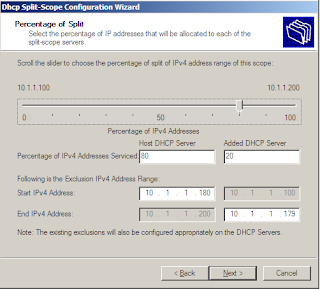 By default the wizard will present an 80/20 split, but you can amend this by either moving the slider, or typing the number of addresses served by each server. as you move the slider, you can see the Exclusion addresses change at the bottom of the Wizard. Once happy select next. The following screen is the “Delay in DHCP Offer”, here you configure a response delay on your secondary server, this ensures that the primary servers should always accept DHCP requests first when it is available. In the event that your primary server is not available your secondary will eventually respond to the request and issue an IP address.
By default the wizard will present an 80/20 split, but you can amend this by either moving the slider, or typing the number of addresses served by each server. as you move the slider, you can see the Exclusion addresses change at the bottom of the Wizard. Once happy select next. The following screen is the “Delay in DHCP Offer”, here you configure a response delay on your secondary server, this ensures that the primary servers should always accept DHCP requests first when it is available. In the event that your primary server is not available your secondary will eventually respond to the request and issue an IP address.Leave “Host DHCP Server” delay as 0, enter a delay in the “Added DHCP Server" (this is in milli Seconds) for example 1000.
Click next and review your settings and if happy click Finish.
The wizard configures the scope on your secondary server, and defines addresses excluded from distribution in the scope on both servers. The scopes are named the same and have all the same Scope options configured on the secondary server, the only task you are left to do is to enable the new scope.
We tested the new Split-Scope and now run it in our live environment with multiple scopes for VLANS. Its a lot easier to set up initially, and if the primary server is unavailable the secondary server issues addresses until such time that the primary becomes available again.











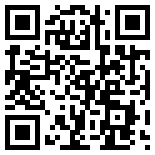

0 comments:
Post a Comment